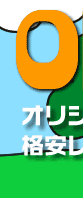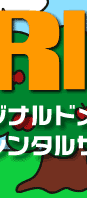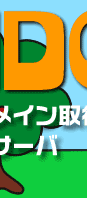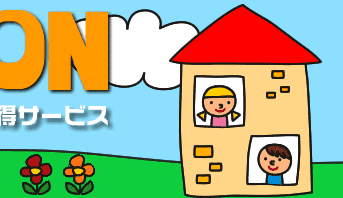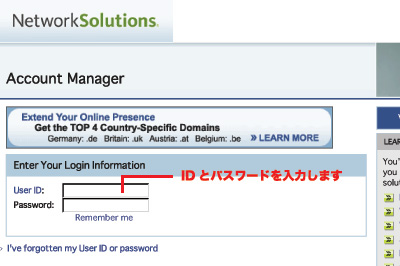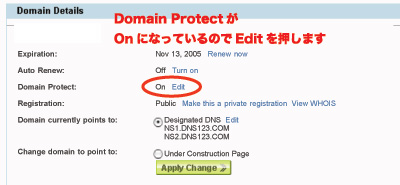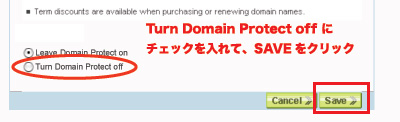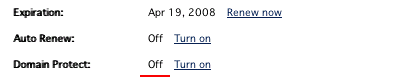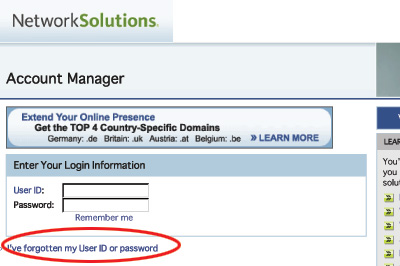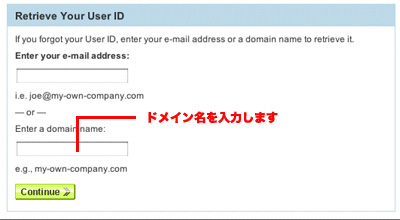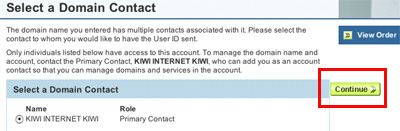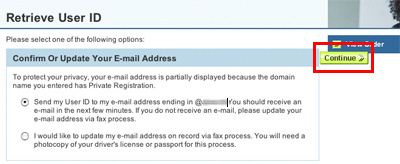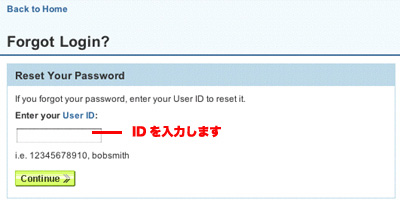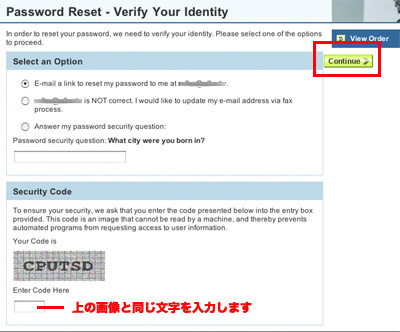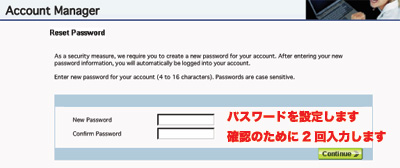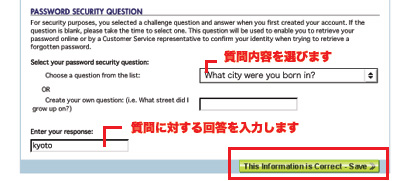| �}1 |
�m�P�n�ȉ��� URL �փA�N�Z�X���A���q�l��ID�ƃp�X���[�h����͂��܂��B
https://www.networksolutions.com/en_US/manage-it/index.jhtml
�� ID �ƃp�X���[�h�́A�h���C�����擾�������ɁA�h���C�����`�҈��� Network Solutions ���瑗���Ă��܂��B
ID �y�уp�X���[�h����������ɂȂ�Ȃ��ꍇ�A�p�X���[�h�����Z�b�g�i�Đݒ�j���鎖�ŁA�V�����p�X���[�h���擾�ł��܂��B
�� ID �ƃp�X���[�h��������Ȃ��ꍇ�͂�����@�@���}�Q |
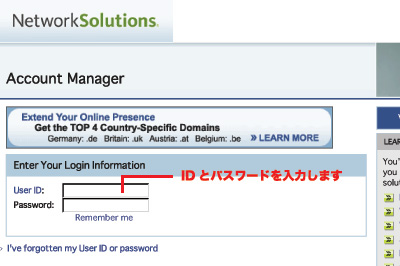 |
| �m�Q�n���O�C������� Account Manager �� HOME ��ʂɂȂ�܂��B��ʒ������́u This Information Correct-Save�v���N���b�N���܂��B |
 |
| �m�R�n�m�F��ʂ��o�܂��̂ŁA�ucontinue�v���N���b�N���܂��B |
 |
�m�S�n�m��ʒ����́u Domain Protect �v�̗����m�F���ĉ������B
�����炪�u Domain Protect:�� On �v�ƂȂ��Ă���ꍇ�A REGISTRAR-LOCK ���|�����Ă��܂��̂ŁA���̉��ɂ���u Apply Change �v�������܂��B |
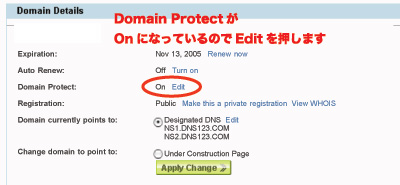 |
|
�m�T�n����ƁA�ȉ��̂悤�ȉ�ʂ�����܂��̂ŁA�u Turn Domain Protect off �v�i���̉����j�Ƀ`�F�b�N�����A�u Save �v���N���b�N���܂��B |
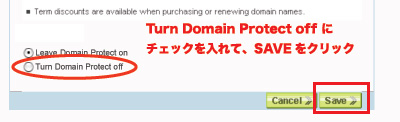 |
|
�m�S�n�Ă� HOME �ɖ߂�܂��̂ŁA�u Domain Protect:�� Off �v�ƂȂ��Ă��鎖�����m�F�������B |
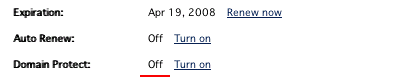 |
|
�m�T�n�ȏ�ŁA REGISTRAR-LOCK ����������܂����B��ʉE��́u LOG OUT �v�������ă��O�A�E�g���ĉ������B |
| �}2 |
ID �y�уp�X���[�h����������ɂȂ�Ȃ��ꍇ�A�p�X���[�h�����Z�b�g�i�Đݒ�j���鎖�ŁA�V�����p�X���[�h���擾�ł��܂��B
Network Solutions ���烁�[�����͂��܂��̂ŁA���q���܂͂����̃��[���̒��ɋL�ڂ���Ă��� URL ���N���b�N���ăp�X���[�h�����Z�b�g���ĉ������B
�� Network Solutions ����͂����[���������ƃ��Z�b�g�̍�Ƃ��s�Ȃ��܂���B�����Ӊ������B |
|
�m�P�n�ȉ���URL�փA�N�Z�X���A�u I've forgotten my User ID or Password �v���N���b�N���܂��B
https://www.networksolutions.com/en_US/manage-it/index.jhtml |
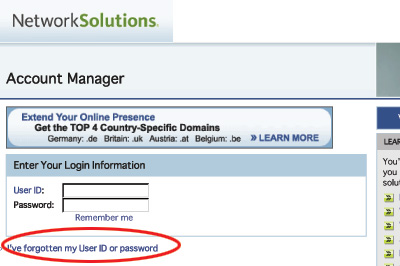 |
|
�m�Q�n���ɕ\������܂�����ʂ́u Enter a domain name: �v�Ƀh���C��������͂��A�u Continue �v���N���b�N���܂��B |
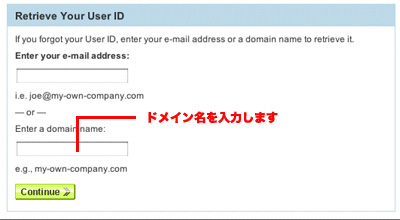 |
|
�m�R�n���������O���o�ė��܂����A�u Primary contact �v��I�����A�u Continue �v���N���b�N���ĉ������B�i���ꖼ�`�̏ꍇ�͈�̖��O�ŕ\������Ă��܂��j |
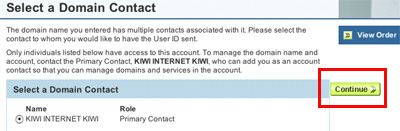 |
| �m�S�n���[���A�h���X���m�F���Ă���u Continue �v���N���b�N���܂��B |
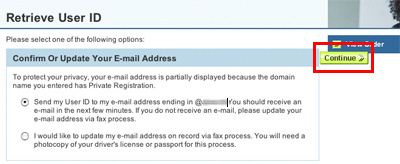 |
���M�ҁFsupport@networksolutions.com
����: Your User ID at Network Solutions
Network Solutions���烁�[�����͂��܂� |
|
�m�T�n Network Solutions ���烁�[�����͂������[�����ɋL�ڂ��Ă���A ID ���R�s�[���āA���[������ URL ���N���b�N���܂��B |
Dear Network Solutions Customer,
We recently received a request to recover the User ID for the domain name registration(s) ���q���܂̃h���C����.
We have provided that information for you below:
User ID: ������ID���L�ڂ���Ă��܂�
User Name: �h���C���o�^�҂̖��O
If you would like to reset the password for this Account/User ID please go to http://goto.networksolutions.com/forgot-login.
If you would like to add any services to this account or make any other changes,
please go to http://www.networksolutions.com/aoff.
If you have any questions or need assistance, please contact Customer Service
at customerservice@networksolutions.com.
Thank you for choosing Network Solutions. We are committed to delivering high
quality services to meet your online needs.
Sincerely,
Network Solutions Customer Support
--------------------------------------------------
This e-mail was sent from a notification only address and cannot receive incoming
messages.
(c) Copyright 2004 Network Solutions, LLC. All rights reserved. |
|
�m�U�n�\������܂�����ʂ́u Enter ayour UserID: �v�ɐ����ID����͂��A�u Continue �v���N���b�N���܂��B
http://goto.networksolutions.com/forgot-login |
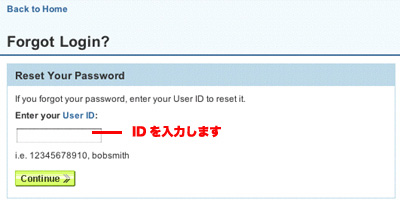 |
|
�m�V�n�u E-mail me a link... �v�ɂ��q���܂̃��[���A�h���X���\������Ă���̂��m�F���܂��B�����āA�Z�L�����e�B�R�[�h����͂��܂��B�\������Ă���摜�Ɠ�����������͂��A�u Continue �v���N���b�N���܂��B |
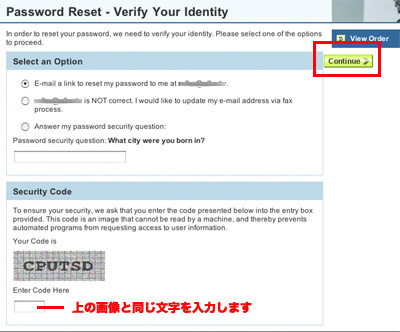 |
���M�ҁFsupport@networksolutions.com
����: Reset Password Request
Network Solutions���烁�[�����͂��܂�
|
|
�m�W�n Network Solutions ���烁�[�����͂������[�����ɋL�ڂ��Ă��� URL ���N���b�N���܂��B |
DDear Network Solutions Customer,
We have received a request to reset the password for �h���C���o�^�҂̖��O. In order to change or re-enter the password, please click on
the link below or copy and paste it into your browser. The Web page
displayed will allow you to change your password.
https://www.networksolutions.com/en_US/manage-it/reset-password-request.jhtml?request=���N�G�X�gID&autologin=off
If you have any questions or need assistance, please contact Customer
Service at customerservice@networksolutions.com.
Thank you for choosing Network Solutions. We are committed to delivering
high quality services to meet your online needs.
Sincerely,
Network Solutions Customer Support
--------------------------------------------------
This e-mail was sent from a notification only address and cannot receive
incoming messages.
(c) Copyright 2004 Network Solutions, LLC. All rights reserved. |
|
|
�m�X�n �u Reset Password �v�̉�ʂ��\������܂��̂ŁA���q�l�C�ӂ̃p�X���[�h����͂��ĉ������B�m�F�̂��߂ɁA���̃{�b�N�X�ɍēx�����p�X���[�h����͂��ĉ������B
���͌�A�u Continue �v���N���b�N���܂��B |
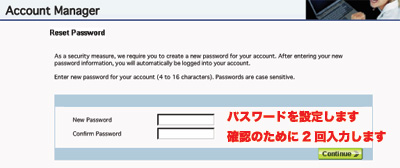 |
�m10�n���߂ă��O�C�������ꍇ�A�u PASSWORD SECURITY QUESTION �v�i�p�X���[�h���}�C���_�[�j�̊m�F��v������鎖������܂��B
�������ݒ肵�Ă����ƁA�p�X���[�h�̏Ɖ�o����悤�ɂȂ�܂��̂ŁA�K���ݒ肵�Ă����܂��傤�B�u Select Your Password security
question �v���玿���I�����A ���̉��̗��ɉ���͂��܂��B���͌�́A�u This Informations Correct-Save
�v���N���b�N���܂��B
���p�X���[�h�͑�O�҂ɗe�Ղɐ�������Ȃ����̂ɂ��ĉ������B |
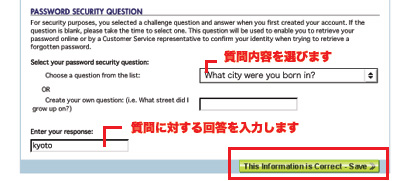 |
|
�m11�n�ȏ�ŁA ID �ƃp�X���[�h���擾�ł��܂����B���̏��͍���h���C��������s�Ȃ��ۂɏd�v�Ȃ��̂ƂȂ�܂��̂ŁA�Y��Ȃ��悤�Ɏ��ȂǂɃ������Č��d�ɕۊǂ��ĉ������B |